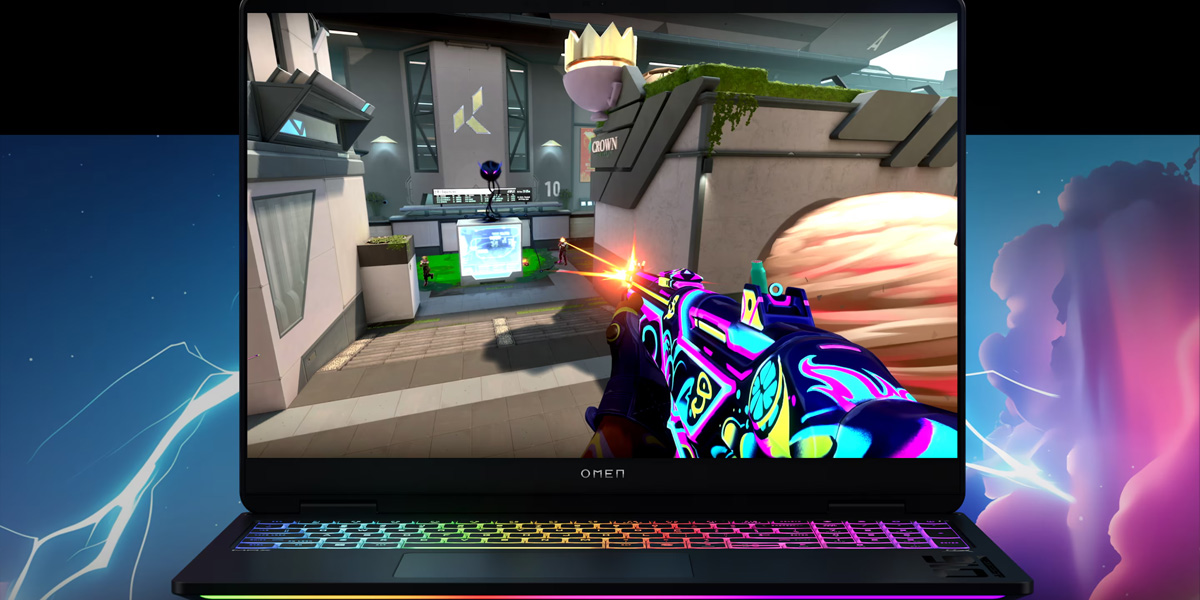Upgrading the storage or RAM in a high-end gaming laptop can be straightforward if you know what to expect for each model. Below, we break down how to do it on the HP Omen Max 16 with tips on screw locations, cable cautions, compatible SSD sizes, maximum memory, and warranty considerations.
Upgrading Storage/RAM on a HP Omen Max 16 Gaming Laptop (2023–2024)
Bottom cover and screw layout
The Omen Max 16 has a relatively easy bottom cover removal, with only four screws. Specifically, there are three Phillips M2.5×7.0 screws along the top (hinge side) and one captive screw also at the top center. Loosen the captive screw – it will stay attached to the cover – and remove the other three. The bottom panel then slides or lifts off from the back.
HP’s service guide notes you should “position the computer upside down” and remove those screws, implying no screws on the front edge at all. This design suggests the front and sides are held by plastic tabs that slot under the palmrest. After removing the rear screws, gently pull the bottom cover toward the back until it unclips.
Important: The Omen Max 16’s bottom may be tightly fitted – if it doesn’t budge, double-check for any hidden screws under rubber feet. According to HP’s manual, it’s just the four (3 + 1 captive) on this model, which is a remarkably small number of screws for a gaming laptop.
Internals at a glance
Once inside, disconnect the battery. The Omen Max 16 features a large internal battery (likely ~83–89 Wh). Be aware that one of the battery’s screws might be under an SSD bracket – HP often uses a design where a secondary SSD is mounted on a bracket that also covers a battery screw. If you encounter difficulty removing the battery, remove installed SSDs first to reveal all screws.
SSD upgrades
This Omen provides dual M.2 NVMe slots. HP’s service documentation indicates a “primary” and “secondary” SSD configuration. The primary drive sits directly on the motherboard, while the secondary SSD is mounted on a small metal caddy/cover. To add or replace the secondary SSD, remove the Phillips screw holding its cover, and then slide the entire cover + SSD assembly out of the M.2 socket.
The SSD will likely be attached to the underside of that cover with a thermal pad. Separate it carefully to swap the drive. When installing a new secondary SSD, remove the protective film from the thermal pad on the cover so that the pad will contact the new drive. Insert the SSD into the slot at an angle, then press it down and reattach the cover with its screw. The thermal interface helps cooling.
Compatible SSDs: The Omen Max 16 supports standard M.2 2280 PCIe 4.0 drives. Both single- and double-sided SSDs are supported (the secondary slot’s bracket has space for a drive under it). Max capacity per slot isn’t explicitly stated by HP, but users have reported using 2TB and 4TB drives without issues. So you could have up to 8TB total (2×4TB). No SATA drive bay is present – it’s all NVMe.
RAM upgrades
The Omen Max 16 has two DDR5 SO-DIMM slots supporting up to 64GB DDR5-5600 (2×32GB). Both memory modules are customer-accessible after removing the bottom cover. HP even touts that the Omen Max is a better choice for upgradeability since, for example, some competitors’ models (like thin RTX 40-series laptops) have soldered RAM.
Once inside, you’ll find the RAM slots likely under a black mylar or thin shielding. There might be a sticker or tape to peel off to access them. Install your new RAM by aligning the notch, pressing in, and down until latched. If installing a single module (in addition to a soldered one, if any), HP recommends matching speeds and capacities for dual-channel.
Screw torque and reassembly
When reassembling the Omen, note that the bottom cover might have different hook mechanisms at the front. Slide the front in first, then press down the back and replace screws. The HP service guide even provides screw part numbers (indicating they assume you might remove them) – for instance, the bottom screws are Phillips M2.0×4.0 in other Omen models, but the Max 16 uses the 7mm ones at rear. Tighten snugly but don’t over-torque (the brass inserts can spin if forced).
Ribbon cables
Unusually, HP does not use ribbon cables on the bottom cover for the Omen 16 – no light bars or bottom-mounted LEDs to worry about. However, an internal ribbon connects the keyboard deck to the motherboard (for keyboard RGB etc.), which you shouldn’t need to touch for SSD/RAM upgrades.
Warranty notes
HP considers the RAM and SSD on Omen laptops as Customer Self-Repair parts. The Maintenance Guide explicitly states these are user-replaceable without voiding warranty. As long as you follow the prescribed steps, your warranty remains intact. If you ever need warranty service, you may be asked to put the original RAM/SSD back in (so keep them). Any damage done during an upgrade (like stripping a screw or snapping a connector) wouldn’t be covered, of course. But simply upgrading is supported by HP.
Tips for Storage/RAM Upgrade on a HP Omen Max 16 Gaming Laptop
Ribbon-Cable and Screw Map Recap
Always refer to your laptop’s service manual or community guides for screw maps. HP’s Omen Max is relatively simple (few screws, no cables). Take pictures as you go so you remember cable connections and screw locations. Each model uses slightly different screw lengths – mixing them up can result in longer screws poking through or shorter screws not fully securing. Using a piece of paper with a drawn diagram to place screws can help keep them organized.
Compatible SSD Heights
All these models use M.2 2280 (80 mm length) NVMe SSDs. Height (single vs double-sided) considerations: Omen Max cautions to use single-sided in certain slots: HP Omen’s secondary can fit double-sided in its bracket, but always check clearance. Generally, if a laptop comes with a heatsink or cover, it can accommodate a standard double-sided drive. If you try to install a very thick SSD and feel resistance when putting the cover back, double-check that the drive is fully seated and any spacer standoffs are correct.
Max RAM Summary
Omen 16 up to 64GB. These are the official or commonly achieved maxima. In the future, BIOS updates may enable higher limits if larger SO-DIMMs become available (e.g., 48GB modules for 96GB total on dual-slot systems).
Warranty and Final Notes
HP allows end-user upgrades of RAM and storage. A good practice is to perform upgrades early in the product’s life (so if anything is off, you can address it under warranty). Keep your receipts for new components and consider running a stress test after upgrading (to ensure the new RAM/SSD is seated and functioning properly). If something isn’t recognized, recheck connections. And keep the old parts – if you need warranty repair, they might request the laptop in stock configuration.
For a deep comparison of the top gaming laptops, check our buyer’s guide to high-end gaming laptops, and for tips to upgrade other top laptops, check our upgrading guides for:
Sources
- ManualsLib, HP OMEN MAX Maintenance And Service Manual, manualslib.com
- Rtings, HP OMEN MAX 16 (2025) Laptop Review, rtings.com
- HP Community, “I want to know the size of my hp omen bottom screw and where to buy it?”, hp.com
- Thumb image: hp.com